The easiest way to create a Guild Mark for your guild:
Download this old version of GIMP image editor for Windows.
http://www.oldversion.com/windows/the-gimp-2-6-11
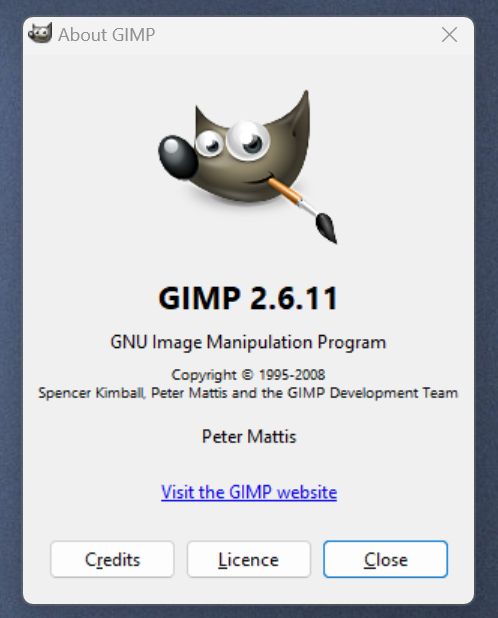
Create a new 24x24 pixel document and choose
Fill with: Transparency in the
Advanced Options of the Create a New Image request.
Draw your image, or copy paste in an image you already have. Note if you want it to have a transparent background you should copy paste an image that already has the background removed or you can use the tools in GIMP to remove the parts you want to be transparent. I'm not going to explain how that is done - search Google for tutorials.
Once done with your image, choose
File > Save and name the image
mark.bmp and press the
Save button.
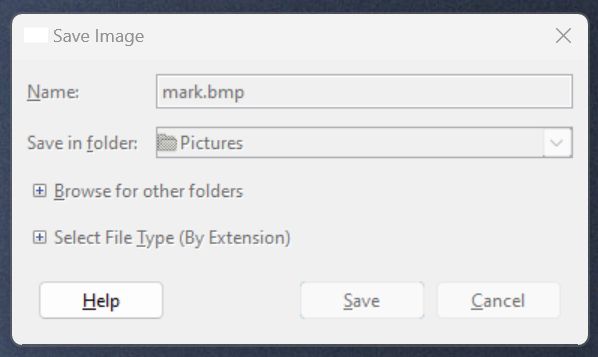
In the
Save as BMP window, click
Advanced Options and select the
32 bits A8 R8 G8 B8 option and then click the
Save button.
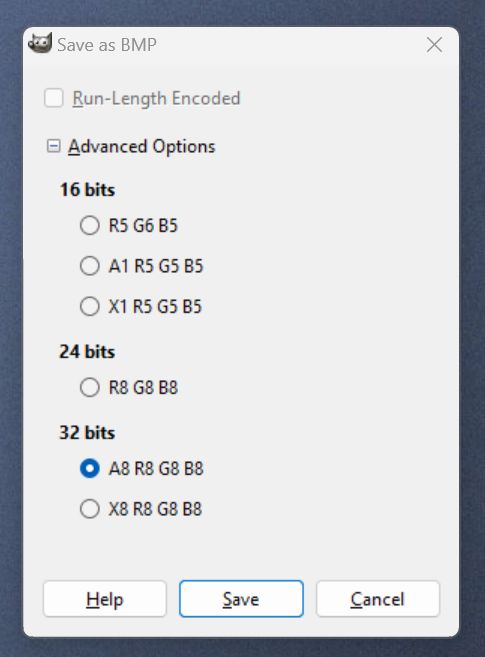
Copy the
mark.bmp file into the
guildmark folder of the game client.
Open the game and go to the
Guild Management tab of the
Guild interface and click on the
GuildMark button. Your new image should appear there. Click the
OK button and you are done.
 1 week ago
1 week ago
 1
1
 191
191