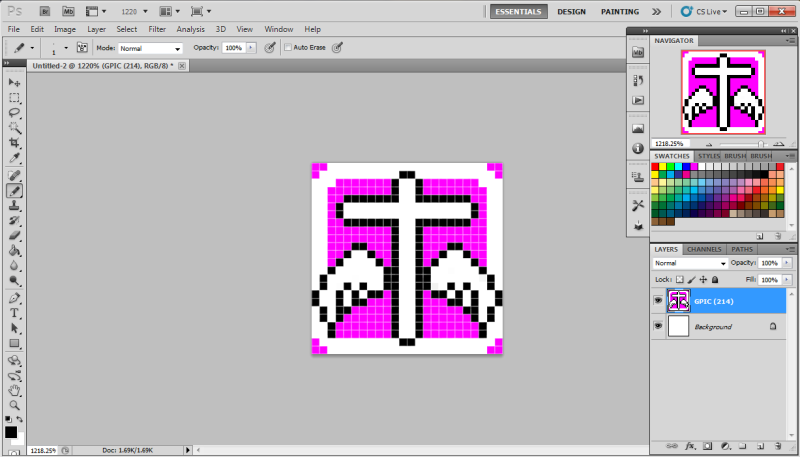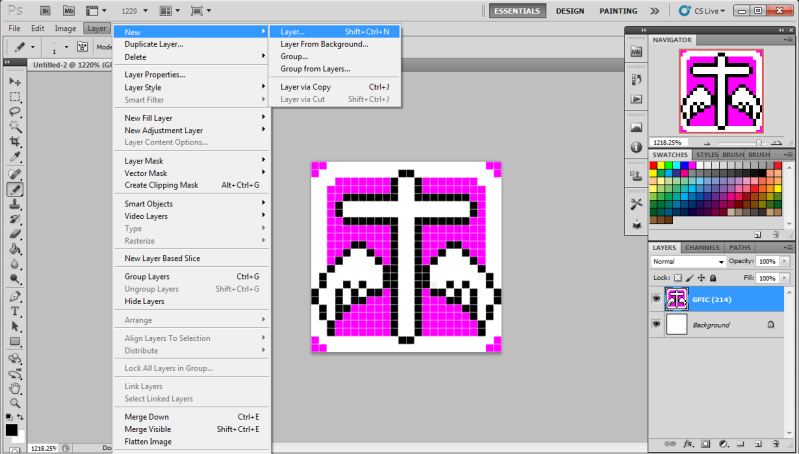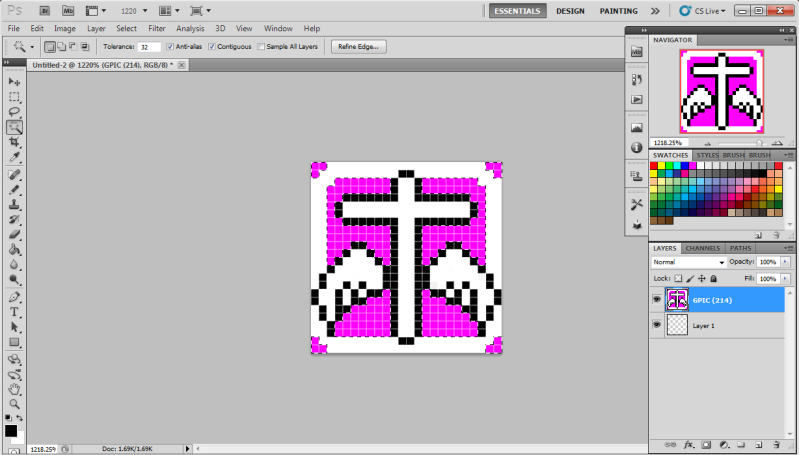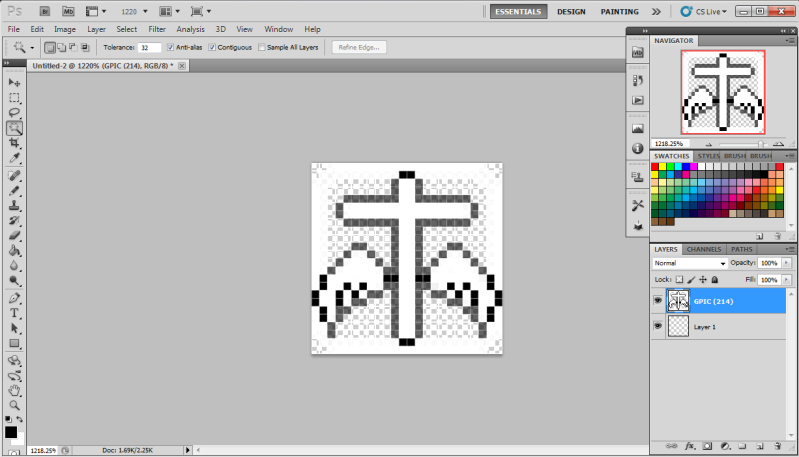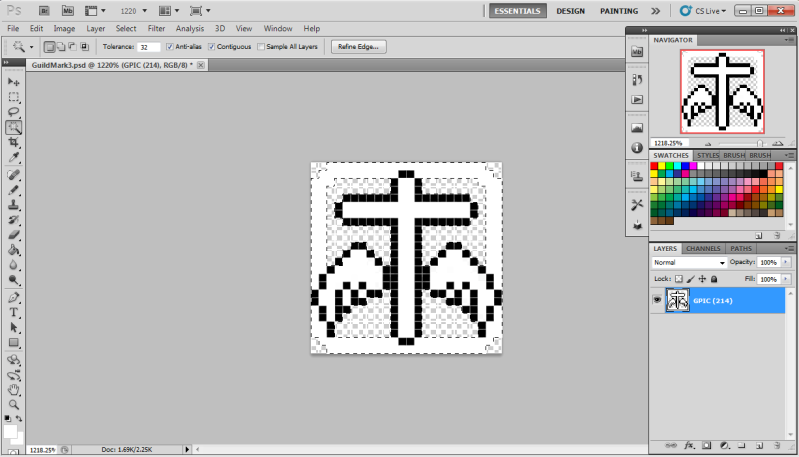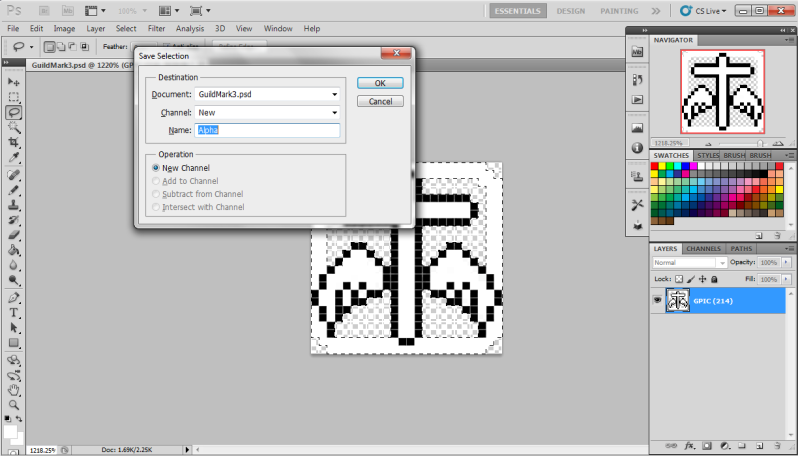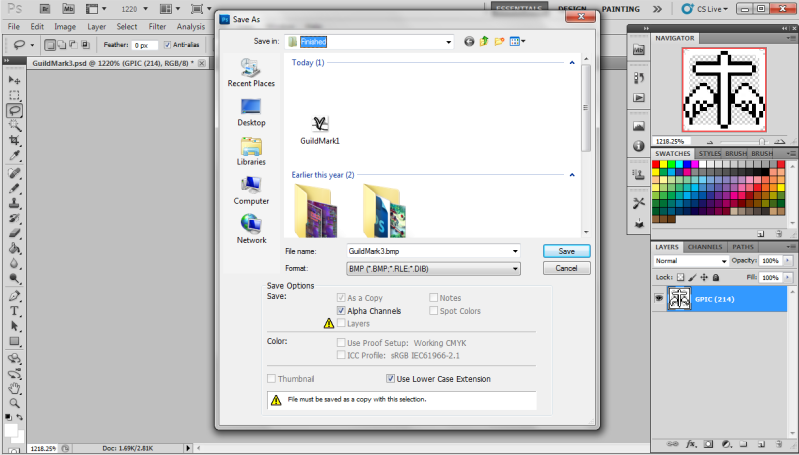How to make a Iris Online guild mark Transparent with Photoshop CS5
Step 1 -
Find a image you want to use
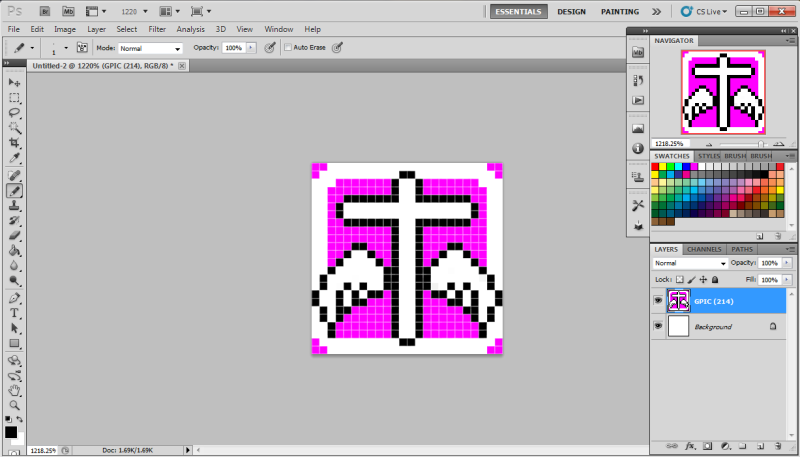
Step 2 -
Change its size to 24x24
Step 3 -
Create a new transparent Layer and place it below your image (Delete the white layer background if you have it)
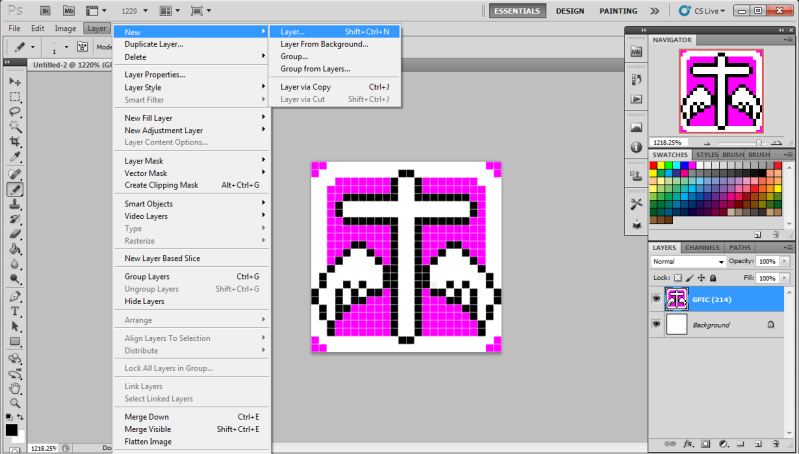
Step 4 -
Select your "Magic Wand Tool" and select everything you want to delete (Make sure you have not clicked on any of the image you want to keep) then press delete then to deselect everything to go "Select" Tab and click deselect
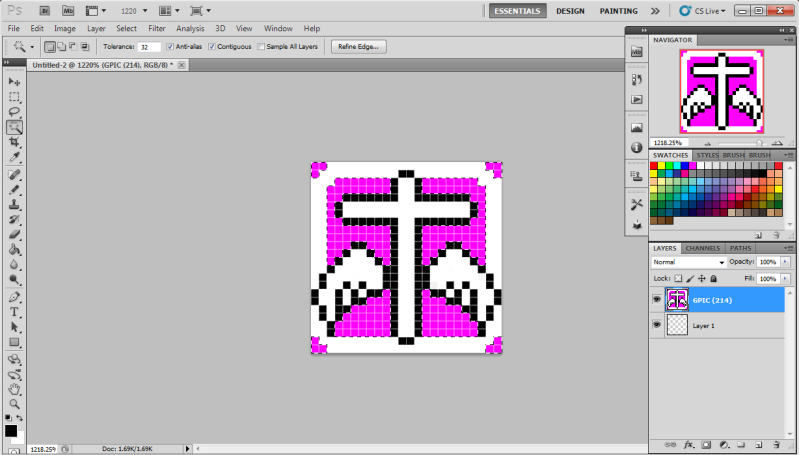
Step 5 -
If your image has lost alittle colour like the image shown, just go over it with the colour you want to use (I suggest using the pencil and not the paintbrush
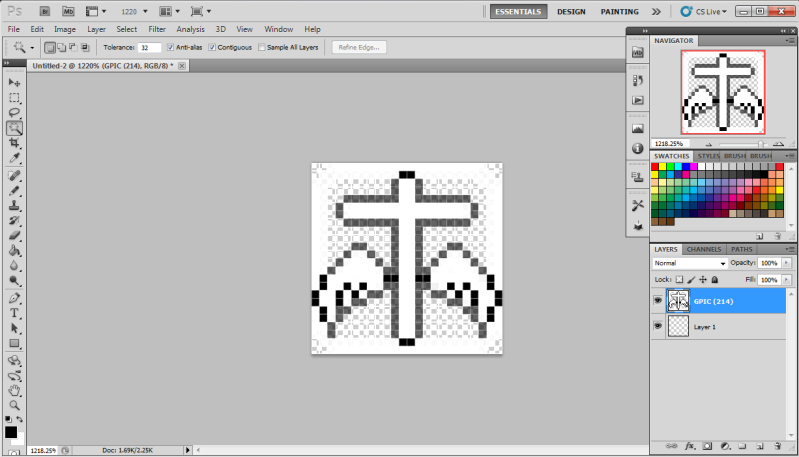
Step 6 -
Select both layers by holding down Ctrl then press Ctrl - E, that will combine both layers together.
Step 7 -
Select your "Magic Wand Tool" again and only click on the parts you don't want to be transparent (Holding down shift means you can select more of the image)
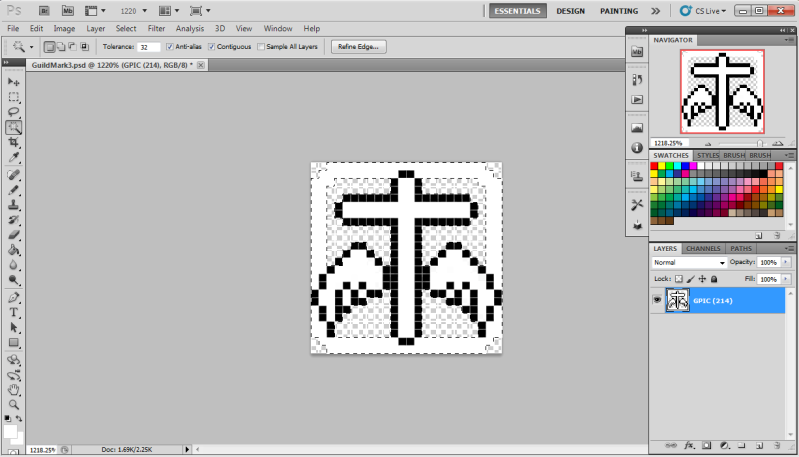
Step 8 -
Click on the Lasso Tool, right click your image, click on "Save Selection" name it Alpha and click OK
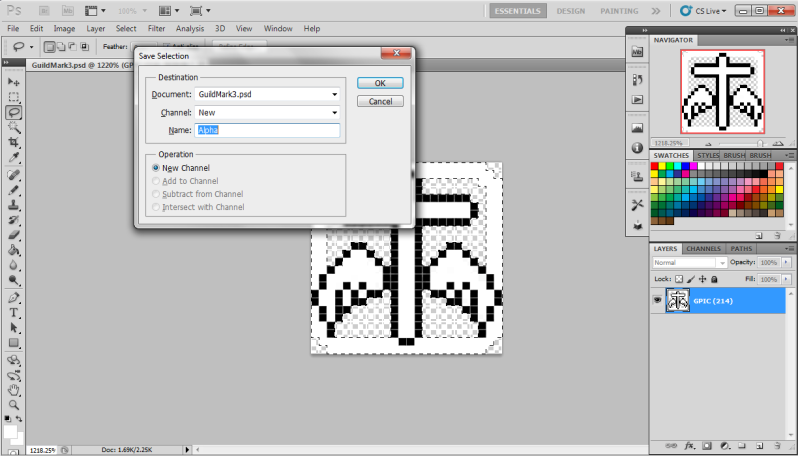
Step 9 -
Click Save As, change the format to BMP, make sure Alpha Channels is ticked then click Save.
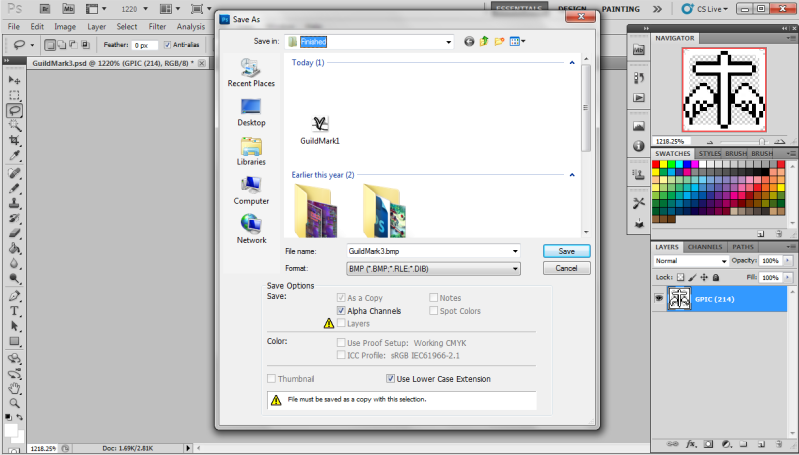
Step 10 -
Put the Mark in your "guildmark" folder that you'll find with your other Iris Folders (Depends where you've saved it)
Rename it to "Mark" then it should work

If you have any questions please ask, I only know how to do this via Photoshop and I only know English xD
(The forums takes me a while to load to I probably wont reply that quickly, You might be better PMing /or mailing me in game with your questions, you'll find me on
Naoi or
PinaColada)
Questions & Answers
Can you make a transparent mark with MS Paint?
-
Nope it's not possible though I'm sure people will try prove me wrong, but you can't make layers in MS Paint therefore you can't make it transparent -
 1 week ago
1 week ago
 1
1
 189
189